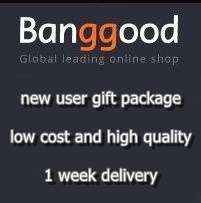TRANSLATE
Publicitate
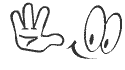
Anunturi
Publicitate
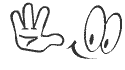
Top postatori
| Costin (4687) | ||||
| titus08 (1660) | ||||
| Florinel TV (729) | ||||
| stanley (728) | ||||
| Bughiu (636) | ||||
| fox (368) | ||||
| petriangabor (228) | ||||
| ionica68 (160) | ||||
| necula.vasile (159) | ||||
| coconut (114) |
Intrarea in meniul service la imprimantele laser HP
Pagina 1 din 1
 Intrarea in meniul service la imprimantele laser HP
Intrarea in meniul service la imprimantele laser HP
[Trebuie sa fiti inscris si conectat pentru a vedea acest link]
Meniul service este destinat tehnicienilor si in general este utilizat pentru a schimba contorul de mentenanta .
HP Laserjet 8000, 8100, and 8150 Series service mode
1. Hold down SELECT and JOB CANCEL while powering on the printer, until all lights are illuminated and the Display is blank. (If the Display Panel reads INTERNAL TEST at this point, the keys were released too soon. Repeat this step until successful.)
2. Press MENU, then SELECT. The message SERVICE MODE is displayed briefly, then the printer automatically begins an INTERNAL TEST. After several seconds, both Control Panel Indicators turn off. (The printer may display WARMING UP if it has not warmed up completely.) After the printer has warmed up and passed the self test, SERVICE MODE is displayed.
3. Press MENU once to display SERVICE MENU.
4. Once it says SERVICE MENU press ITEM to scroll through service mode items.
To exit the Service Mode press GO.
HP Laserjet 5si service mode
1 Hold down [Items] and [+] while powering ON the printer, until all lights are illuminated and the Display is blank. (If the Display Panel reads INTERNAL TEST at this point, the keys were released too soon. Repeat this step until successful.)
2 Press [Select]. The message SERVICE MODE is displayed briefly, then the printer automatically begins an INTERNAL TEST. After several seconds, both Control Panel Indicators turn OFF. (The printer may display WARMING UP if it has not warmed up completely.) After the printer has warmed up and passed the self test, SERVICE MODE is displayed.
3. Press [Menus] once to display SERVICE MENU.
4. Once it says SERVICE MENU press ITEM to scroll through service mode items.
To exit the Service Mode press [On Line].
HP Laserjet 4V and 4MV service mode
1. Hold down the [On Line], [Form Feed], and [Enter] keys while powering ON the printer, until all lights are illuminated and the Display Window is blank. (If the Display Window reads 05 SELF TEST at this point, the keys were released too soon. Repeat this step until successful.)
2. Press the [Form Feed] key, then the [Enter] key. The message SERVICE MODE is displayed briefly, then the printer automatically begins a 05 SELF TEST.
After several seconds, both Control Panel Indicators turn OFF. (The printer may display 02 WARMING UP if it has not warmed up completely.) After the printer has warmed up and passed the self test, SERVICE MODE is displayed.
3. Press [Menus] once to display SERVICE MENU.
4. Once it says SERVICE MENU press ITEM to scroll through service mode items.
To exit the Service Mode press the [On Line] key.
HP Laserjet 5000 series service mode
1. Hold down [Select] and [Cancel Job] while turning on the printer.
(If the control panel reads INITIALIZING, the keys were released too soon.)
2. Press the right side of the [Menu] key, then press [Select]. The message SERVICE MODE is displayed.
3. Press [Menus] once to display SERVICE MENU.
4. Once it says SERVICE MENU press ITEM to scroll through service mode items.
To exit the Service Mode press [Go].
HP Laserjet 4100 series service mode
1 While turning on the printer, hold down SELECT and CANCEL JOB until all of the lights on the control panel are lit.
2 Press the right side of the MENU key, then press SELECT. The message SERVICE MODE temporarily appears and will reappear when the printer completes the initialization process.
3. Press [Menus] once to display SERVICE MENU.
4. Once it says SERVICE MENU press ITEM to scroll through service mode items.
5. To exit the service mode, press GO.
Note: If READY appears in the control panel, the keys might have been released too soon, or the wrong keys were pressed.
HP Laserjet 4000 and 4050 series service mode
1 Hold down [Select] and [Cancel Job] while turning on the printer until all of the lights on the Control Panel are lit. (If the Control Panel reads INITIALIZING, the keys were released too soon.)
2 Press the right side of the [Menu] key, then press [Select]. The message SERVICE MODE is displayed.
3. Press [Menus] once to display SERVICE MENU.
4. Once it says SERVICE MENU press ITEM to scroll through service mode items.
5. To exit the Service Mode press [Go].
HP Laserjet 4 and 4 plus series service mode
1. Hold down the [On Line], [Form Feed], and [Enter] keys while powering ON the printer, until the ON LINE and FORM FEED indicators are both illuminated and the Display Window is blank. (If the Display Window reads 05 SELF TEST at this point, the keys were released too soon. Repeat this step until successful.)
2. Press the [Form Feed] key, then the [Enter] key. The message SERVICE MODE is displayed briefly, then the printer automatically begins a 05 SELF TEST. After several seconds, the ON LINE and FORM FEED lights turn OFF.
(The printer may display 02 WARMING UP if it has not warmed up completely.) After the printer has warmed up and passed the self test, SERVICE MODE is displayed.
3. Press [Menus] once to display SERVICE MENU.
4. Once it says SERVICE MENU press ITEM to scroll through service mode items.
5. To exit the Service Mode press the [On Line] key.
HP Laserjet 5 series service mode
1. Hold down the Menu+ and Value+ keys while powering on the printer. Hold the keys down until SERVICE MODE is displayed.
2. The interrupted power-on self test is resumed. If the test completes successfully, the message SERVICE MODE is displayed.
3. To exit service mode, press the Go button.
Laserjets 5P, 6P, 2100, 2200 and other printers that do not have a display panel (LEDs only).
These models are designed as low volume personal printers and do not have a maintenance count that needs to be reset or a readily accessible service mode. You can cold reset these printers or completely reinitialize the NVRAM (nonvolatile ram) to factory defaults. Cold resetting will reset most of the system parameters to factory defaults and reinitializing the NVRAM will reset ALL system parameters to the factory defaults. Also, there is a service mode for these printers but it is only accessible through software using PJL service mode commands. Buy the printer's service manual if you want to learn more.
HP Laserjet 5L, 6L, 1100, 1200 do not have a service mode. You can only perform a cold-reset and continuous self-test.
Multifunction printers - printers/copiers/fax/scanners (e.g. HP 3100, 3150, 3200, etc.)
Service modes in these printers are more extensive because of the scanning and faxing features. We recommend buying the service manual for these units if you will be doing any repairs beyond mechanical components.
Meniul service este destinat tehnicienilor si in general este utilizat pentru a schimba contorul de mentenanta .
HP Laserjet 8000, 8100, and 8150 Series service mode
1. Hold down SELECT and JOB CANCEL while powering on the printer, until all lights are illuminated and the Display is blank. (If the Display Panel reads INTERNAL TEST at this point, the keys were released too soon. Repeat this step until successful.)
2. Press MENU, then SELECT. The message SERVICE MODE is displayed briefly, then the printer automatically begins an INTERNAL TEST. After several seconds, both Control Panel Indicators turn off. (The printer may display WARMING UP if it has not warmed up completely.) After the printer has warmed up and passed the self test, SERVICE MODE is displayed.
3. Press MENU once to display SERVICE MENU.
4. Once it says SERVICE MENU press ITEM to scroll through service mode items.
To exit the Service Mode press GO.
HP Laserjet 5si service mode
1 Hold down [Items] and [+] while powering ON the printer, until all lights are illuminated and the Display is blank. (If the Display Panel reads INTERNAL TEST at this point, the keys were released too soon. Repeat this step until successful.)
2 Press [Select]. The message SERVICE MODE is displayed briefly, then the printer automatically begins an INTERNAL TEST. After several seconds, both Control Panel Indicators turn OFF. (The printer may display WARMING UP if it has not warmed up completely.) After the printer has warmed up and passed the self test, SERVICE MODE is displayed.
3. Press [Menus] once to display SERVICE MENU.
4. Once it says SERVICE MENU press ITEM to scroll through service mode items.
To exit the Service Mode press [On Line].
HP Laserjet 4V and 4MV service mode
1. Hold down the [On Line], [Form Feed], and [Enter] keys while powering ON the printer, until all lights are illuminated and the Display Window is blank. (If the Display Window reads 05 SELF TEST at this point, the keys were released too soon. Repeat this step until successful.)
2. Press the [Form Feed] key, then the [Enter] key. The message SERVICE MODE is displayed briefly, then the printer automatically begins a 05 SELF TEST.
After several seconds, both Control Panel Indicators turn OFF. (The printer may display 02 WARMING UP if it has not warmed up completely.) After the printer has warmed up and passed the self test, SERVICE MODE is displayed.
3. Press [Menus] once to display SERVICE MENU.
4. Once it says SERVICE MENU press ITEM to scroll through service mode items.
To exit the Service Mode press the [On Line] key.
HP Laserjet 5000 series service mode
1. Hold down [Select] and [Cancel Job] while turning on the printer.
(If the control panel reads INITIALIZING, the keys were released too soon.)
2. Press the right side of the [Menu] key, then press [Select]. The message SERVICE MODE is displayed.
3. Press [Menus] once to display SERVICE MENU.
4. Once it says SERVICE MENU press ITEM to scroll through service mode items.
To exit the Service Mode press [Go].
HP Laserjet 4100 series service mode
1 While turning on the printer, hold down SELECT and CANCEL JOB until all of the lights on the control panel are lit.
2 Press the right side of the MENU key, then press SELECT. The message SERVICE MODE temporarily appears and will reappear when the printer completes the initialization process.
3. Press [Menus] once to display SERVICE MENU.
4. Once it says SERVICE MENU press ITEM to scroll through service mode items.
5. To exit the service mode, press GO.
Note: If READY appears in the control panel, the keys might have been released too soon, or the wrong keys were pressed.
HP Laserjet 4000 and 4050 series service mode
1 Hold down [Select] and [Cancel Job] while turning on the printer until all of the lights on the Control Panel are lit. (If the Control Panel reads INITIALIZING, the keys were released too soon.)
2 Press the right side of the [Menu] key, then press [Select]. The message SERVICE MODE is displayed.
3. Press [Menus] once to display SERVICE MENU.
4. Once it says SERVICE MENU press ITEM to scroll through service mode items.
5. To exit the Service Mode press [Go].
HP Laserjet 4 and 4 plus series service mode
1. Hold down the [On Line], [Form Feed], and [Enter] keys while powering ON the printer, until the ON LINE and FORM FEED indicators are both illuminated and the Display Window is blank. (If the Display Window reads 05 SELF TEST at this point, the keys were released too soon. Repeat this step until successful.)
2. Press the [Form Feed] key, then the [Enter] key. The message SERVICE MODE is displayed briefly, then the printer automatically begins a 05 SELF TEST. After several seconds, the ON LINE and FORM FEED lights turn OFF.
(The printer may display 02 WARMING UP if it has not warmed up completely.) After the printer has warmed up and passed the self test, SERVICE MODE is displayed.
3. Press [Menus] once to display SERVICE MENU.
4. Once it says SERVICE MENU press ITEM to scroll through service mode items.
5. To exit the Service Mode press the [On Line] key.
HP Laserjet 5 series service mode
1. Hold down the Menu+ and Value+ keys while powering on the printer. Hold the keys down until SERVICE MODE is displayed.
2. The interrupted power-on self test is resumed. If the test completes successfully, the message SERVICE MODE is displayed.
3. To exit service mode, press the Go button.
Laserjets 5P, 6P, 2100, 2200 and other printers that do not have a display panel (LEDs only).
These models are designed as low volume personal printers and do not have a maintenance count that needs to be reset or a readily accessible service mode. You can cold reset these printers or completely reinitialize the NVRAM (nonvolatile ram) to factory defaults. Cold resetting will reset most of the system parameters to factory defaults and reinitializing the NVRAM will reset ALL system parameters to the factory defaults. Also, there is a service mode for these printers but it is only accessible through software using PJL service mode commands. Buy the printer's service manual if you want to learn more.
HP Laserjet 5L, 6L, 1100, 1200 do not have a service mode. You can only perform a cold-reset and continuous self-test.
Multifunction printers - printers/copiers/fax/scanners (e.g. HP 3100, 3150, 3200, etc.)
Service modes in these printers are more extensive because of the scanning and faxing features. We recommend buying the service manual for these units if you will be doing any repairs beyond mechanical components.
 Imprimante laser HP - resetarea contorului de mentenanta
Imprimante laser HP - resetarea contorului de mentenanta
Resetarea contorului de mentenanta si stergerea mesajelor service
Daca display-ul indica "perform printer maintenance", "perform user maintenance"s au ceva de-a lungul acestor linii , înseamnă că imprimanta dvs. are nevoie de un kit de întreţinere preventivă , care include o serie de piese (rotite) . Chiar daca ati instalat kit-ul de intretinere mesajul va fi afisat in continuare pana cand il stergeti .
De exemplu , la HP LaserJet 4000 intervalul de intretinere este de 200 de mii de pagini . Odată ce s-au scris 200.000 pagini apare mesajul de eroare şi trebuie resetat contorul pentru a face sa dispara mesajul .
HP 4050 display
[Trebuie sa fiti inscris si conectat pentru a vedea acest link]
Reset the maintenance count on an HP LaserJet 8000, 8100, and 8150
The Service Manual indicates you need go into the Configuration Menu and set the SERVICE MESSAGE = to OFF to clear the PERFORM PRINTER MAINTENANCE message. We have found that this does not always work (probably due to different formatter revisions). We recommend the following procedure to manually set the maintenance count to zero.
After installing a maintenance kit, reset the maintenance count to zero by:
1. Enter service mode as described on our entering service mode page.
2. Go to the MAINTCOUNT screen and press + or - to scroll the number to zero (all zeros).
3. Press the Select button to enter the settings into the printers memory (an asterisk will appear next to the zeros).
4. Exit service mode by pressing the GO button.
NOTE: Do not change the MAINTENANCE INTERVAL value, which is another option in service mode. This value is the interval at which a maintenance kit should be installed (350,000 pages on LaserJet 8000, 8100, or 8150 series).
Reset the maintenance count an HP LaserJet 5si
After you install the maintenance kit, you can clear the PERFORM USER MAINTENANCE message by going to the printers control panel Configuration Menu and setting the SERVICE MESSAGE = to OFF. Note: this message will only appear in the Configuration Menu if the PERFORM USER MAINTENANCE message appears.
Reset the maintenance count on an HP LaserJet 4000, 4050, 4100, 5000
"The Short Cut Method"
1. Turn the printer off.
2. Hold down the Item key (minus side of the button) and Value key (minus side).
3. Turn the printer on.
4. Wait for RESET MAINTENANCE COUNT to be displayed and then release both keys.
NOTE: Some versions of the 4000, 4050, 4100, and 5000 will NOT have their maintenance count reset by following the preceding "short cut" method. This is due to the many different formatter board revisions. If the short cut method doesn't reset the maintenance count then you will need to go into service mode to manually reset the maintenance count to zero.
Reset the maintenance count on an HP LaserJet 4100MFP, 4101MFP, 4200, 4300, 4250, 4350, 9000
1. Turn the product off.
2. Turn the product on.
3. Press and hold down the checkmark (Select) button while the memory is counting. The memory starts counting at 000MB immediately after you turn the power on.
4. Continue to hold down the checkmark (Select) button until all three LEDs are illuminated.
5. Release the checkmark (Select) button.
6. Press the up arrow (Navigation) button until the message New Maintenance Kit appears on the control panel display.
7. Press the checkmark button once.
(Note: on LaserJets 4200, 4300, 9000 you can hold down the checkmark button as you turn the power on, then wait for the three LEDs to illuminate. On the LaserJets 4250, 4350 series you need to wait until you turn the power on and the memory starts counting before you hold the checkmark button.)
A message New Maintenance will appear in the control panel display and the printer will reset.
Note: HP LaserJets 4V, 4, 4 plus, and 5 do not have a maintenance count to be reset.
Daca display-ul indica "perform printer maintenance", "perform user maintenance"s au ceva de-a lungul acestor linii , înseamnă că imprimanta dvs. are nevoie de un kit de întreţinere preventivă , care include o serie de piese (rotite) . Chiar daca ati instalat kit-ul de intretinere mesajul va fi afisat in continuare pana cand il stergeti .
De exemplu , la HP LaserJet 4000 intervalul de intretinere este de 200 de mii de pagini . Odată ce s-au scris 200.000 pagini apare mesajul de eroare şi trebuie resetat contorul pentru a face sa dispara mesajul .
HP 4050 display
[Trebuie sa fiti inscris si conectat pentru a vedea acest link]
Reset the maintenance count on an HP LaserJet 8000, 8100, and 8150
The Service Manual indicates you need go into the Configuration Menu and set the SERVICE MESSAGE = to OFF to clear the PERFORM PRINTER MAINTENANCE message. We have found that this does not always work (probably due to different formatter revisions). We recommend the following procedure to manually set the maintenance count to zero.
After installing a maintenance kit, reset the maintenance count to zero by:
1. Enter service mode as described on our entering service mode page.
2. Go to the MAINTCOUNT screen and press + or - to scroll the number to zero (all zeros).
3. Press the Select button to enter the settings into the printers memory (an asterisk will appear next to the zeros).
4. Exit service mode by pressing the GO button.
NOTE: Do not change the MAINTENANCE INTERVAL value, which is another option in service mode. This value is the interval at which a maintenance kit should be installed (350,000 pages on LaserJet 8000, 8100, or 8150 series).
Reset the maintenance count an HP LaserJet 5si
After you install the maintenance kit, you can clear the PERFORM USER MAINTENANCE message by going to the printers control panel Configuration Menu and setting the SERVICE MESSAGE = to OFF. Note: this message will only appear in the Configuration Menu if the PERFORM USER MAINTENANCE message appears.
Reset the maintenance count on an HP LaserJet 4000, 4050, 4100, 5000
"The Short Cut Method"
1. Turn the printer off.
2. Hold down the Item key (minus side of the button) and Value key (minus side).
3. Turn the printer on.
4. Wait for RESET MAINTENANCE COUNT to be displayed and then release both keys.
NOTE: Some versions of the 4000, 4050, 4100, and 5000 will NOT have their maintenance count reset by following the preceding "short cut" method. This is due to the many different formatter board revisions. If the short cut method doesn't reset the maintenance count then you will need to go into service mode to manually reset the maintenance count to zero.
Reset the maintenance count on an HP LaserJet 4100MFP, 4101MFP, 4200, 4300, 4250, 4350, 9000
1. Turn the product off.
2. Turn the product on.
3. Press and hold down the checkmark (Select) button while the memory is counting. The memory starts counting at 000MB immediately after you turn the power on.
4. Continue to hold down the checkmark (Select) button until all three LEDs are illuminated.
5. Release the checkmark (Select) button.
6. Press the up arrow (Navigation) button until the message New Maintenance Kit appears on the control panel display.
7. Press the checkmark button once.
(Note: on LaserJets 4200, 4300, 9000 you can hold down the checkmark button as you turn the power on, then wait for the three LEDs to illuminate. On the LaserJets 4250, 4350 series you need to wait until you turn the power on and the memory starts counting before you hold the checkmark button.)
A message New Maintenance will appear in the control panel display and the printer will reset.
Note: HP LaserJets 4V, 4, 4 plus, and 5 do not have a maintenance count to be reset.
 Subiecte similare
Subiecte similare» meniul service la tv Schneider sasiu tv-8
» Construiti un laser lissajous (grafica cu laser)
» Intrarea in BIOS Setup
» Vortex V1407NF - defecte
» 11ak08 - meniul INSTALL blocat
» Construiti un laser lissajous (grafica cu laser)
» Intrarea in BIOS Setup
» Vortex V1407NF - defecte
» 11ak08 - meniul INSTALL blocat
Pagina 1 din 1
Permisiunile acestui forum:
Nu puteti raspunde la subiectele acestui forum
 Facebook
Facebook